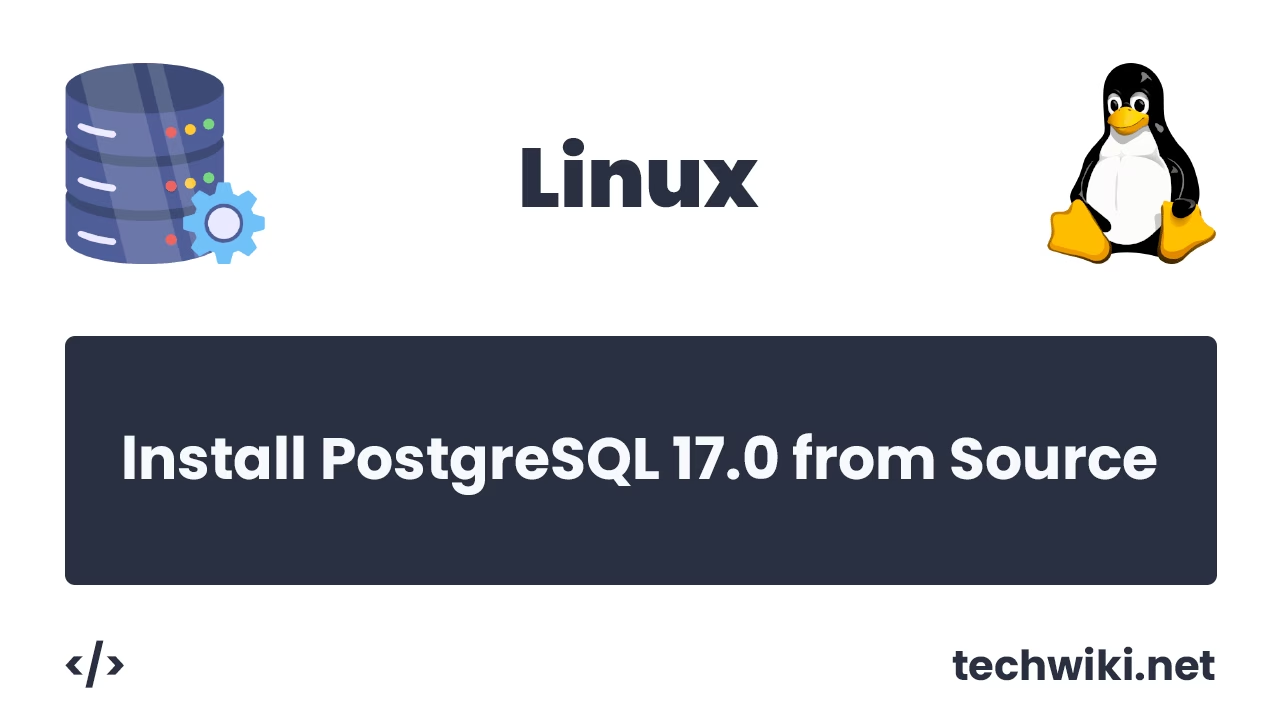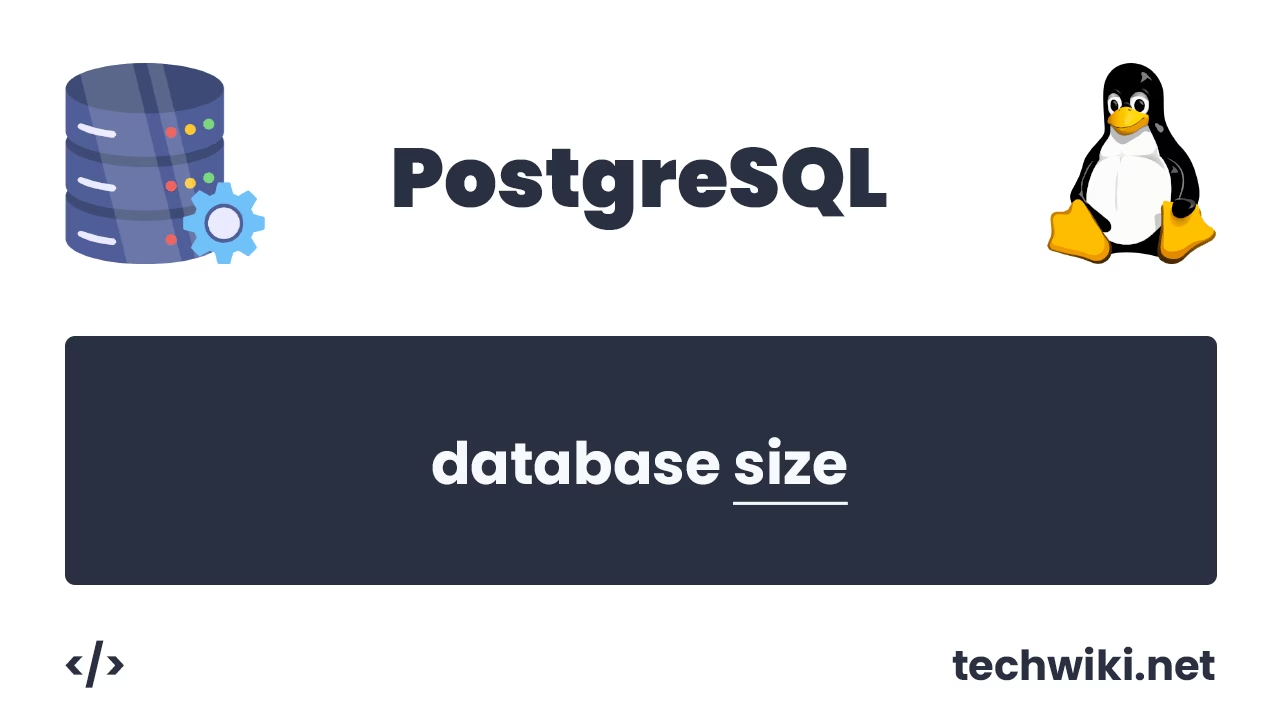How to Enable Logging in PostgreSQL: A Complete Guide
Logging in PostgreSQL is a very important tool for monitoring database operation, diagnosing errors, and analyzing performance. Enabling and configuring logging will allow you to track SQL queries, prevent problems, and improve the overall performance of the system. PostgreSQL provides flexible options for configuring logs: you can record SQL queries, errors, warnings, and other information about the state of the database.
In this article, we will look at how to enable logging in PostgreSQL via the logging_collector configuration parameter.
The article on the page is based on my many years of experience with this technology and is presented to you as a short instruction, but if you want to get acquainted with it in more detail, then I recommend that you go to the official documentation on PostgreSQL.
Contents of the article:
- Checking if logging is enabled.
- Creating a directory for logs.
- Turn on logging.
- Checking the result.
1. Checking if logging is enabled.
By default, PostgreSQL database logging is disabled. There are many options for checking logging, and I will show you two of the simplest ones. The logging_collector parameter is responsible for logging in PostgreSQL. If the value of this parameter is off, then the logs are disabled, and if the value is on, then the logs are enabled.
To check logging, we use one of the simple SQL queries.
sql> SELECT name, setting FROM pg_settings WHERE name = 'logging_collector';

sql> SHOW logging_collector;

As we can see in the screenshots, the value of the logging_collector variable is off, which means that logging is not enabled in the database.
2. Creating a directory for logs.
Create a directory for log files near the database itself. My database is located in the directory /app/postgresql/pgdatabase/data, and I will create a directory for log files here called log.
~$ mkdir -p /app/postgresql/pgdatabase/data/log

Be sure to create the directory under the postgres account.
3. Turn on logging.
To enable logging, we need to change the value of the logging_collector variable in the main database configuration file, which is called postgresql.conf.
First, we find the logging_collector variable and change the value from off to on.
logging_collector = on
Next, we find the log_directory variable and set the value to '/app/postgresql/pgdatabase/data/log'. The variable is responsible for where all log files will be stored.
log_directory = '/app/postgresql/pgdatabase/data/log'
And finally, we find the last variable log_filename and set the values 'postgresql-%Y-%m-%d.log'. The variable is responsible for how our log files will be named.
log_filename = 'postgresql-%Y-%m-%d.log'
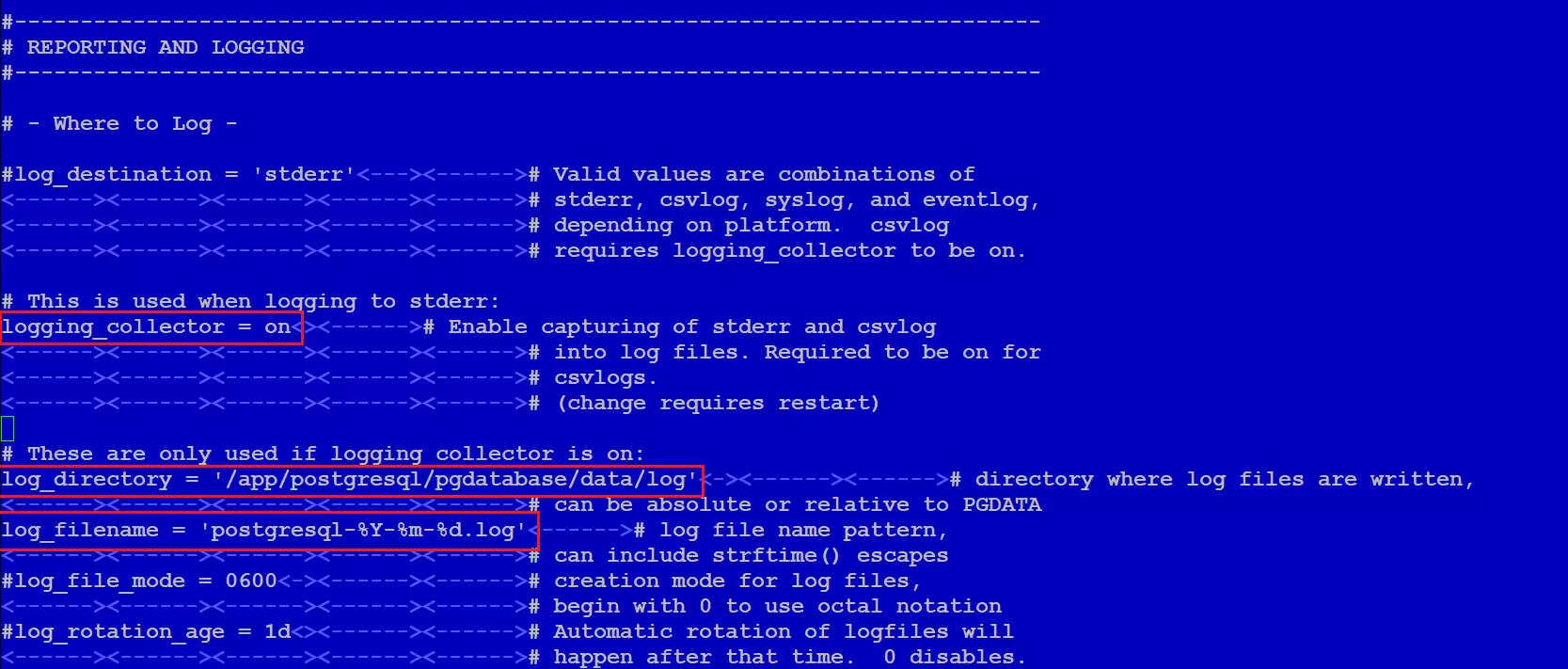
Be sure to restart the database.
4. Checking the result.
Now let's check everything, let's execute requests.
sql> SELECT name, setting FROM pg_settings WHERE name = 'logging_collector';

sql> SHOW logging_collector;
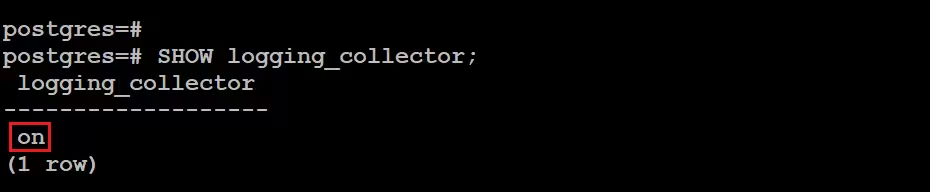
Now logging to the database works successfully.
You can also check which processes are running related to the PostgreSQL database.
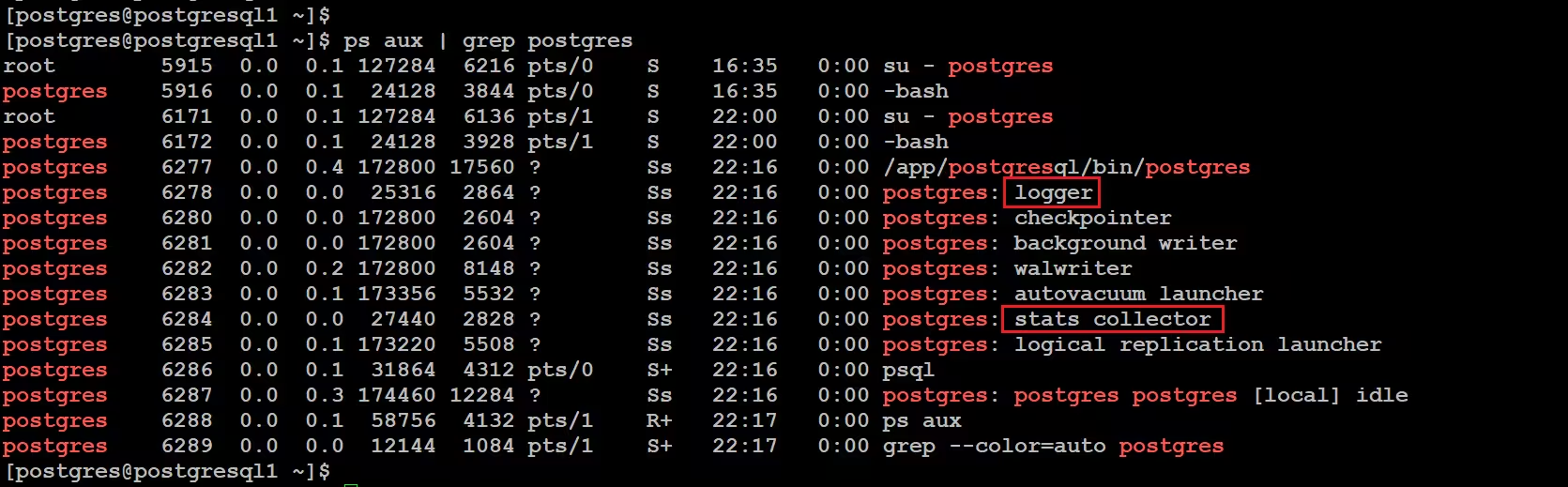
The logger and stats collector processes are responsible for logging. If logging is not enabled, these processes will not exist.
After enabling logging, the first log file appeared in our directory.
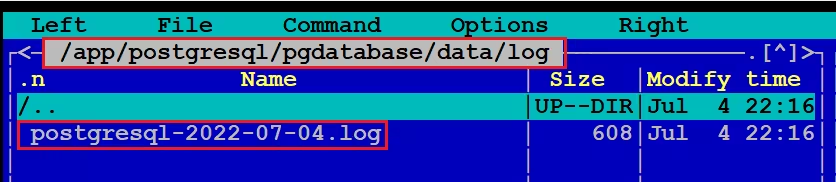
As a result, today we looked at how you can very easily and quickly enable logging in the PostgreSQL database.