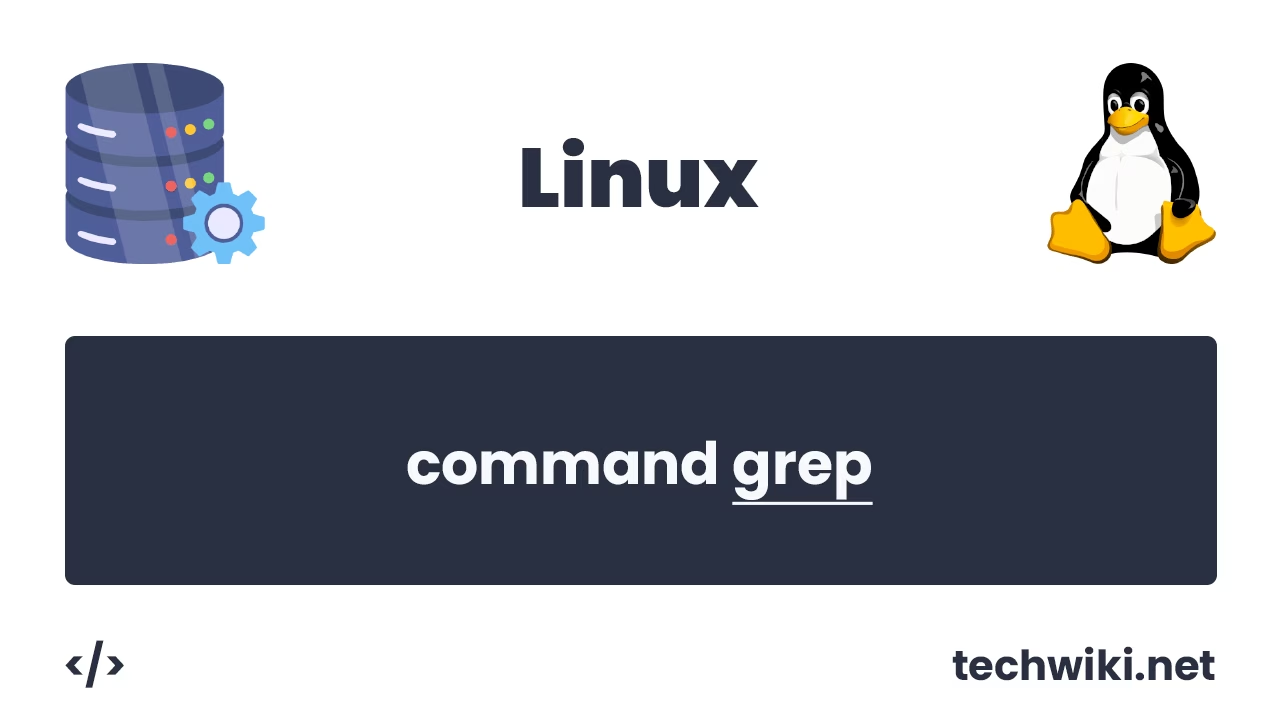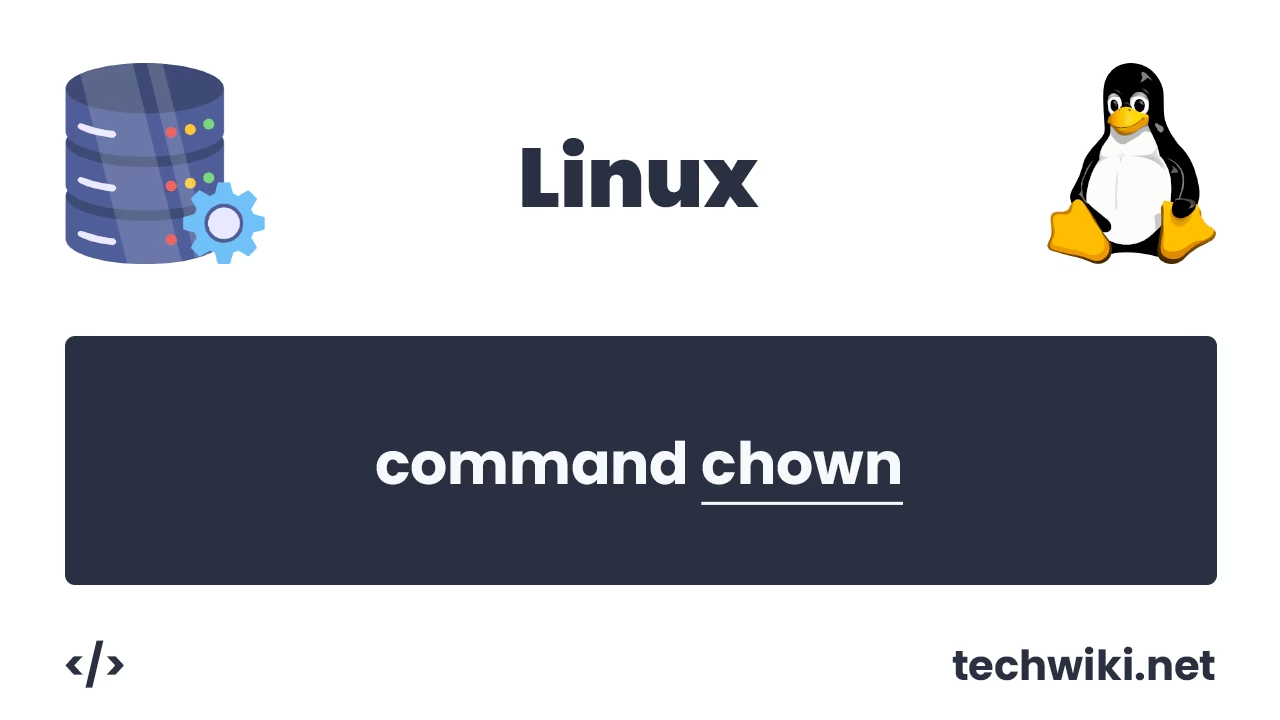How to find out your Linux version: A Complete guide
Linux is one of the most popular operating systems in the world, known for its flexibility, stability, and open source code. However, the variety of distributions (Ubuntu, CentOS, Debian, and others) sometimes confuses users and system administrators, especially when it comes to finding out the exact version of the system to install programs, troubleshoot errors, or work with compatible hardware.
In this article, we will look at how to determine the version of Linux, regardless of whether you are using a graphical interface or working in the command line. Simple commands will help you figure this out easily.
The first and easiest way to check what version of Linux you have is to use the hostnamectl command without parameters.
$. hostnamectl
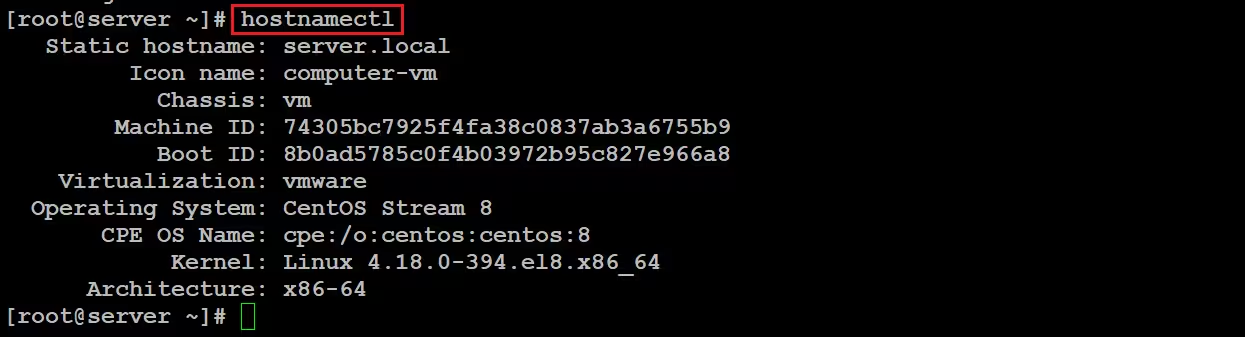
The command displays data about the current host name, system type, operating system, kernel version, and processor architecture. From this example, we can clearly see that we have the Linux Centos Stream 8 operating system installed and the x86-64 architecture is used.
The second option is to look at the contents of files in the /etc/ folder that end in release.
$. cat /etc/*-release
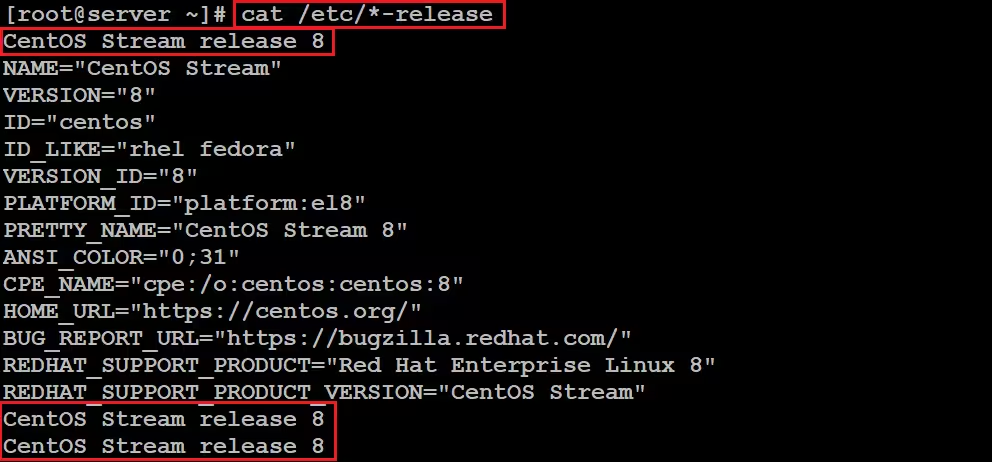
From this example we can also see that we have installed OS Linux Centos Stream release 8.
In the end, determining the version of the Linux operating system is an important step for working with software, configuring the system, and troubleshooting. As we found out, you can find out the version of your OS using simple commands such as cat /etc/*-release or hostnamectl.
For users of different Linux distributions, this task does not require special skills and is completed in a matter of seconds. Regularly understanding the current version of the system will help you stay up to date with updates and use the most stable and secure software.
Now you are armed with the necessary knowledge to easily determine the version of your Linux OS in any situation!